Remapping Tutorial for N00bs:
Tools we will be using:
I- XML Marker For editing .xml Files.
II- MCE Remote key Mapper to change what buttons send. I'll always refer to it here as "MRM"
III- Showkey to identify what key your remote sends when pressing on a button.
This section will help you understand how to read a function from Keyboard.xml and use that key to map it to one of your remote buttons, {button swapping}:
MceRemoteMapper can read you registry settings so it is very easy to swap what buttons do very quickly or just remap a button to a completely new combination.
A- I guess by now you know what you want to remap. So now for example we will try to remap the button "Live TV". If you open MCERemoteMapper you will find out that "Live TV" sends "T", then If you check keyboard.xml you will know that its a command that triggers
You can also check with Showkey. Open showkey and press the "Live TV" button on your remote, then you will see this:

The KeyID shows: VK_T "ignore the numbers and VK"! So cool we have "T".
and in the field you can use
B- Say we want "Live TV" to open shutdown menu instead. If you look at Keyboard.xml you'll find the action for shutdown menu as follows
1- Open MRM and look for the Live TV button, in the "Key" column you will see it sends "T", from the drop drown menu just select "S". Note that you can make more than one change before restarting, its perfectly fine.
2- Apply Exit and restart.
DONE :-)
From the picture below you can see the final result.
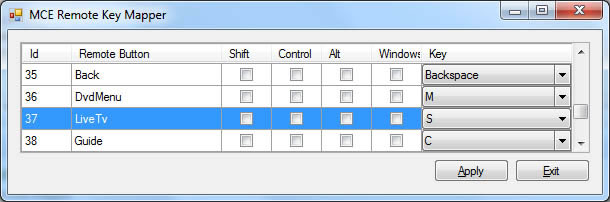
So this section will teach you how to remap a button to Keyboard.xml function or make it send another action of your choosing:
In this example say we want to change what Button "T - Teletext" do in XBMC/Kodi, currently in my latest config Button "T - Teletext" sends "Ctrl-S" which is incidentally set to take ScreenShots, and now we want it to "Randomly Change XBMC/Kodi's Visualisation effects" when playing music and visulasations are active. Different set of commands can be found (here and here). Just imagine for now that "Ctrl-S" does nothing. Well in real life if we would want to use "Ctrl-S" for another command then we will have to change "ScreenShot" to another button as per "Section R1" or just disable "ScreenShot" by deleting the full command.
1- You can either use "MRM" or "Showkey to find out what is your button sending but in this example we will open Showkey.exe and hit the "T - Teletext" button.
2- It will show you the key its receiveing, which is an "S" with a mod "Ctrl". That means the button is sending "Ctrl-S". Now copy the code
3- To find out the right command check the "Actions available during a music visualisation" heading and in the table you will find what we want "RandomPreset".
4- Just insert "RandomPreset" in the script in step 2 to look like this:-
5- Edit Keyboard.xml and put the above result anywhere in the <Global> section, as shown below.
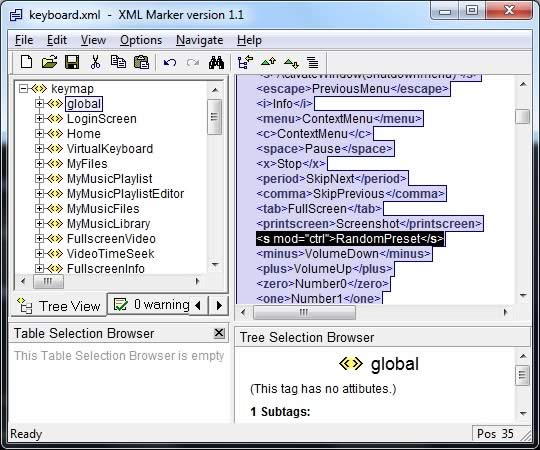
6- Save and Exit.
Now Enjoy XBMC/Kodi!
Elitegamer360 © Copyright 2007-2015 XBMCCUSTOMREGIS © Copyright 2015 Sourceforge, All rights reserved. Project Web Hosted by Sourceforge.net. ©Copyright 1999-2015 - Geeknet, Inc., All Rights Reserved.